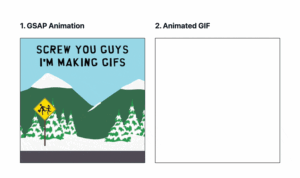This ultimate guide to Photoshop filters and effects will walk you through everything you need to know to transform your images from ordinary to extraordinary. Whether you’re a seasoned pro or just starting out, Photoshop’s vast array of filters and effects can seem daunting. This guide aims to demystify them, providing practical tips and tricks along the way. So, buckle up and prepare to unlock the creative powerhouse within Photoshop!
Unleashing the Power of Artistic Filters
Photoshop’s artistic filters offer a quick and easy way to achieve stunning stylistic effects, mimicking traditional art mediums. Let’s dive into some of the most popular choices.
Painting with Pixels: Exploring Dry Brush and Oil Paint
The Dry Brush filter gives your images a textured, painterly look, as if created with a dry brush technique. Experiment with brush size and texture settings to achieve different levels of detail and roughness. It’s fantastic for adding a touch of artistic flair to portraits or landscapes.
Similarly, the Oil Paint filter simulates the look of an oil painting, with thick, textured brushstrokes. This filter allows you to control the stylization, cleanliness, scale, and bristle detail, giving you immense control over the final result. It’s perfect for creating a classic, timeless feel.
Going Abstract with Watercolor and Rough Pastels
The Watercolor filter washes your image with soft, diffused colors, creating a dreamlike, ethereal effect. It’s great for adding a touch of romance or whimsy to your photos. Playing with the brush detail and texture can produce a wide range of artistic interpretations.
The Rough Pastels filter, on the other hand, gives your image a textured, chalky appearance, as if drawn with pastels on a rough surface. This filter offers unique controls over stroke length, stroke detail, and texture, allowing you to create a variety of pastel effects.
Mastering the Art of Blur Filters
Blur filters are incredibly versatile, used for everything from subtle softening to dramatic motion effects. This section of our ultimate guide to Photoshop filters and effects explores the possibilities.
Softening the Edges: Gaussian Blur and Field Blur
Gaussian Blur is a classic for softening an image and reducing noise. It’s often used for subtle blurring or as a base for other effects. Experimenting with the radius setting controls the intensity of the blur.
Field Blur offers more control, allowing you to define multiple blur points with varying intensities across the image. This is perfect for creating depth of field effects and selectively blurring specific areas.
Creating Motion with Motion Blur and Radial Blur
Motion Blur simulates the effect of a moving object, adding a sense of speed and dynamism to your images. You can control the angle and distance of the blur, creating the illusion of horizontal, vertical, or diagonal movement.
Radial Blur creates a spinning or zooming effect, simulating the feeling of motion or rotation. This filter can be used to create dramatic, abstract images or to add a sense of energy and movement to a scene.
Diving into Distort Filters
Distort filters warp and reshape your images, creating unique and often surreal effects. This section of the ultimate guide to Photoshop filters and effects delves into this powerful category.
Warping Reality with Liquify and Wave
The Liquify filter is a powerful tool for reshaping and distorting images. You can push, pull, twirl, pucker, and bloat pixels to create a wide range of effects, from subtle retouching to extreme distortions.
The Wave filter creates a rippling effect, as if the image is underwater or viewed through a distorted lens. You can control the number of waves, their amplitude, and wavelength, allowing for a wide range of creative distortions.
Creating Illusions with Displace and Shear
The Displace filter uses a displacement map (a separate image) to distort your image. This allows for complex and highly customized distortions, adding texture and depth.
The Shear filter distorts an image along a curve, allowing you to create interesting warping and stretching effects. Experimenting with different curve shapes can produce a variety of unique distortions.
Filter and Effect Breakdown
| Filter/Effect Category | Specific Filter/Effect | Description | Best Use Cases |
|---|---|---|---|
| Blur | Gaussian Blur | Softens images, reduces noise | Portrait retouching, background blurring |
| Blur | Motion Blur | Simulates movement | Action shots, creating a sense of speed |
| Blur | Radial Blur | Creates spinning/zooming effect | Abstract art, dynamic compositions |
| Artistic | Dry Brush | Mimics dry brush painting | Adding texture, artistic flair |
| Artistic | Oil Paint | Simulates oil painting | Creating a classic, painted look |
| Distort | Liquify | Reshapes and distorts pixels | Retouching, creative warping |
| Distort | Wave | Creates a rippling effect | Abstract art, underwater effects |
Conclusion: Your Journey with Photoshop Filters and Effects Has Just Begun
This ultimate guide to Photoshop filters and effects has just scratched the surface of what’s possible. Experimentation is key! Don’t be afraid to try different combinations of filters and settings to discover your own unique style. Remember, the possibilities are endless. For more in-depth tutorials and creative inspiration, check out our other articles on mastering Photoshop techniques. Happy editing!
FAQ about The Ultimate Guide to Photoshop Filters and Effects
What are Photoshop Filters?
Photoshop filters are pre-made effects that you can apply to your images to quickly change their look. They can be as simple as blurring an image or as complex as making it look like a painting.
What are Photoshop Effects?
Effects in Photoshop are broader than filters. They encompass filters, blending modes, layer styles, and adjustments that alter the appearance of your image. Think of filters as one type of effect you can apply.
Where do I find Filters in Photoshop?
You’ll find most filters under the “Filter” menu at the top of the Photoshop interface.
What are some common uses for Filters?
Common uses include retouching photos (e.g., removing blemishes), creating artistic effects (e.g., turning a photo into a sketch), and correcting image problems (e.g., sharpening a blurry image).
How do I apply a Filter?
Select the layer you want to apply the filter to, then choose a filter from the “Filter” menu. Many filters have adjustable settings that appear in a dialog box, letting you customize the effect.
Can I undo a Filter?
Yes! You can undo the last filter applied by pressing Ctrl+Z (Windows) or Command+Z (Mac). You can also step back through multiple actions using the History panel.
What is the difference between Smart Filters and regular Filters?
Smart Filters are non-destructive, meaning they don’t permanently change your original image data. They are applied as a separate layer, allowing you to edit or remove the filter at any time.
How do I use Smart Filters?
First, convert your layer to a Smart Object (Layer > Smart Objects > Convert to Smart Object). Then, apply your filter. It will appear as a Smart Filter in the Layers panel, which you can double-click to edit.
What are some popular Photoshop Filters?
Some popular filters include Gaussian Blur, Unsharp Mask, Liquify, Camera Raw Filter, and the various Artistic filters.
Where can I learn more about Photoshop Filters and Effects?
Adobe’s official website, online tutorials, and Photoshop books are great resources for learning more about filters and effects. You can also find numerous helpful videos on YouTube.