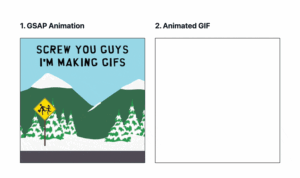Creating a vibrant neon glow in your Photoshop projects can add a touch of retro cool or futuristic flair. This tutorial provides a comprehensive guide on how to create a neon light effect in Photoshop, covering everything from basic setup to advanced techniques. So, let’s dive in and electrify your designs!
Part 1: Setting Up Your Canvas and Text
Choosing the Right Background
The backdrop for your neon effect plays a crucial role. A dark background, like a deep blue or black, truly makes the neon pop. Think of a night cityscape – the dark sky amplifies the brilliance of the neon signs. Consider using a gradient background for a more dynamic feel, letting the neon reflect and interact with varying tones.
Choosing the right background can dramatically impact the overall effect. A plain black background provides a classic, stark contrast, while a textured background, like a brick wall, can add a realistic urban vibe.
Adding Your Text
Select the Type tool and type your desired text onto the canvas. A bold, sans-serif font often works best for a classic neon look. Experiment with different fonts to find what suits your design. Consider the kerning and tracking of your text to ensure proper spacing for the neon effect.
Think about the message you’re trying to convey. Short, punchy phrases are often effective in capturing the neon aesthetic. Ensure your text size is large enough to showcase the glow we’ll be creating.
Part 2: Creating the Neon Glow
Applying the Layer Styles
This is where the magic happens. Double-click your text layer to open the Layer Style dialog box. Select “Outer Glow” and choose a vibrant neon color. Experiment with the spread and size sliders to achieve the desired glow intensity.
The “Outer Glow” settings are key to achieving a realistic neon effect. A higher “spread” value will create a softer, more diffused glow, while a lower value will result in a sharper, more defined edge.
Refining the Glow
The “Blend Mode” setting within the “Outer Glow” options offers further customization. Try experimenting with different blend modes, such as “Screen” or “Linear Dodge (Add),” to see how they interact with the background and text color.
Small adjustments can make a big difference. Don’t be afraid to tweak the opacity and noise settings to achieve the perfect balance of brightness and realism. This is where your artistic eye comes into play.
Adding a Subtle Inner Glow
For added depth, consider adding a subtle “Inner Glow” with a similar color but a lower opacity. This helps to simulate the light emanating from within the neon tubing. This subtle touch adds a layer of dimension and realism to the effect.
Experiment with the “choke” and “size” settings of the “Inner Glow” to fine-tune the light diffusion. How to create a neon light effect in Photoshop often involves these small but significant adjustments.
Part 3: Enhancing the Realism
Adding a Faux Reflection
To create a more realistic neon sign effect, duplicate your text layer and flip it vertically. Reduce the opacity and apply a Gaussian blur to create a subtle reflection below the main text. This simulates the neon light reflecting off a surface.
Consider the surface your neon sign is supposedly mounted on. A glossy surface will have a sharper, more defined reflection, while a matte surface will have a softer, more diffused reflection.
Incorporating a Background Glow
Using a large, soft brush with a low opacity and your chosen neon color, add a subtle glow to the area surrounding the text. This simulates the light bleeding onto the background, further enhancing the realism. How to create a neon light effect in Photoshop involves paying attention to these fine details.
Experiment with different brush sizes and opacities to achieve the desired level of background glow. This step can add a dramatic touch to your neon effect.
Comparison of Neon Light Effect Techniques
| Technique | Description | Pros | Cons |
|---|---|---|---|
| Outer Glow Only | Using only the Outer Glow layer style. | Simple and quick. | Can look flat and less realistic. |
| Outer & Inner Glow | Combining Outer and Inner Glow layer styles. | Adds depth and realism. | Requires more tweaking. |
| Reflection & Glow | Adding reflection and background glow effects. | Most realistic and impactful. | More time-consuming. |
Conclusion
So there you have it! You’ve now learned how to create a neon light effect in Photoshop. With these techniques, you can add a touch of electric vibrancy to your designs. Experiment with different colors, fonts, and backgrounds to create unique neon creations. Remember, how to create a neon light effect in Photoshop is a journey of exploration and creativity. Check out our other Photoshop tutorials to expand your design skills even further!
FAQ about How to Create a Neon Light Effect in Photoshop
How do I create a neon glow effect?
Create a new layer and use the Brush Tool with a soft, round brush and a bright neon color. Set the layer’s blend mode to “Linear Dodge (Add)”.
What colors work best for a neon effect?
Bright, saturated colors like pink, blue, green, orange, and purple work best.
How can I make the glow more intense?
Duplicate the glow layer several times or increase the brush opacity for a brighter effect. You can also use a larger brush size.
How do I make the light look like it’s on a wall?
Add a drop shadow to the text or shape layer beneath the glow. Experiment with the distance, spread, and size settings.
What font should I use for a neon sign effect?
Bold, sans-serif fonts or script fonts often work well for a neon sign look.
How can I add a “glass tube” effect to the neon?
Create a slightly darker, thinner line following the shape of your neon light, underneath the glow layer. This will simulate the appearance of a glass tube.
Can I create a flickering neon effect?
Yes! Create a new layer above the glow layer and fill it with black. Add some noise (Filter > Noise > Add Noise) and set the layer’s blend mode to “Screen”. Animate the opacity of this layer for a flickering effect. This requires using Photoshop’s timeline feature.
My glow looks blurry, how can I sharpen it?
Use the Sharpen Tool or the Unsharp Mask filter (Filter > Sharpen > Unsharp Mask) on the glow layer. Be careful not to overdo it.
How can I make the background interact with the neon light?
Use a dark background and add a subtle glow behind the neon by duplicating the neon glow layer, blurring it significantly, and reducing its opacity.
How can I save my neon light effect?
Save your work as a PSD file to preserve the layers and editing capabilities. For web use, save as a PNG or JPEG.